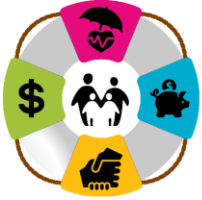After an employee enters their contribution election, you will receive an email from Empower letting you know you have a To Do List item that requires your attention. To view the To Do List item and to take any necessary actions, please do the following:
- Login to the Empower PSC: https://plan.retirementpartner.com/static/PlanEmpower/welcome.html
- Click on the Red Circle at the top of the screen to open Tasks and then select "To-Do(s)" from the drop down menu
- Click on blue box in Payroll changes, then click on "Salary Contribution changes" under Action items when it pops up
- The next screen will show any employee that is linked to you if they have a salary contribution change that needs to be enacted. You will need to scroll to the right to see all columns (see image). Make sure you note what the employee has elected. The deferral type of "Before" means this is a pretax employee contribution. Note if the employee has elected a deferral % or deferral $ and the effective date.
- Make sure you submit the employee's election amount to your payroll provider by the effective date the employee has chosen. (you may want to take a screen shot for your employee electronic file).
- Once you have captured the information and passed the election onto your payroll provider and updated any employee records required, you may click on the checkbox in the Updated column to remove the participant form the list and you will no longer receive a To Do List notification for that request.
Employees can update or change their employee contribution amount at any time and you will receive a To Do List notification each time they enter a change.