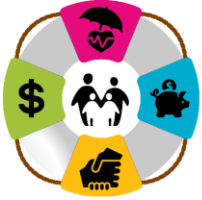Many of our UU employers have employees that work for more than one participating employer in the Plan.
Entering contributions for a shared employee can be a bit tricky. Whether you are processing contributions via the cash.csv upload or entering information directly to the Empower PSC via the Guided Payroll Process (GPP), there is a way to enter contributions for an employee that you share but may not be able to see in the system.
If you are uploading a cash.csv file, you may be getting an R1200 rejection error. Please follow the instructions at this link to re-link your employee to you and continue with contributions. One or more of our employees works for more than one UU participating employer. How do I clear the R1200 rejection error when submitting contributions?
If you are entering contributions via the GPP, you will need to add in the row for this shared employee as follows:
- When you're on the screen for Step 3: Update Your Employee and Contribution Information
- Click on the Blue Box for "Add Employee"
- Enter the SSN, Birth Date and Last Name for this shared employee
- Assuming this employee is in the Empower system and linked to you, the system will add the row for this shared employee and you can continue with entering and submitting contributions.
- You will need to add this step every time you process payroll and have a shared employee that doesn't initially show up for you.
We know it's clunky, but this is how the Empower system manages someone who works for more than one employer in the system.
Please reach out to retirementplan@uua.org if you have any issues with this process.