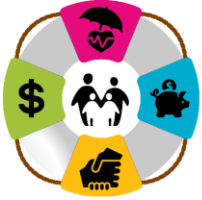Below are some common errors and the means of correcting them.
System Errors
When you first go to upload a data file, you may receive an error stating "Your list of files for upload has not been defined. Please contact Client Services for assistance.'' This is a setup error from Empower in which you were not correctly linked to your location for file uploads. To resolve this, contact the Empower Assist Line at 800-695-4952 and ask for them to link you to your location for file uploads.
Common Employee Data File Upload Errors
Error Message 0003 - Participants
do not currently exist in this plan. Please contact Client Services immediately
before proceeding.
•Accept all Errors and continue
processing
Error
Messages for Address, Last Name, Etc.
•Review
the file for accuracy. If all fields correct, accept all errors and continue
processing. Otherwise, upload corrected Empdata file. Accurate info may produce
these errors if TIAA had an old address/name on file.
Naming
convention errors
•Ensure your files is named using the specific format listed on Page 11 of the Plan Service Center Payroll Processing Help Guide. The name should appear as follows:
140066-01_empdata_divXXXXXX_mmddyyyy.csv
Reject Reports stating Invalid Client Division Code
•If you receive an emailed reject report stating there was an invalid client division code, specifically referencing the job category/level columns, ignore. There appears to be a mapping error for those columns in the Empower system but the information will still load and you do not need to take any further action.
Common Cash Files Rejects
The Empower Reject Code Guide contains information on errors you may receive when uploading a file for contributions as well as how to resolve them.
Reject R1100-Individual
exists under the GA but no allocations set up for the
deposit type/money type entered
•This means the employee has not yet selected
investment options. To mass clear, select “View All Rejects/Mass Clear”, select
all, then “Use Default Allocations"
Reject
R1200-Individual exists under a different division/payroll center than the one
entered.
If you have an employee that works for more than one division, you will likely get a R1200 Rejection Error when submitting your contributions.
Please follow the steps outlined in the Rejection Error to select your division number and clear the error to proceed. To mass clear, select “View All Rejects/Mass Clear”, select all, then “Change Division/Payroll Center”
Naming
convention errors
••Ensure your files is named using the specific format listed on Page 12 of the Plan Service Center Payroll Processing Help Guide. The name should appear as follows:
140066-01_cash_divXXXXXX_mmddyyyy.csv
Other File Processing Errors
You might receive a message that says:
"This automated email is to notify you that potential issues were found with the data on your recently uploaded file.
If you have already addressed error messages online, no further action is required to upload your file. Please review this email for any additional warning messages applied to your file.
Any message codes beginning with a W will not prevent your file from processing, but it is recommended that you review the affected data to ensure plan services are not impacted.
Any message codes beginning with an E indicate your file has not been processed. Each message must be addressed online before your file will be released and your contributions will be ready for processing (if applicable). Your file will not be processed until we receive instructions from you.
If you have already addressed these issues online, you can disregard this email or save it for your records.
If these issues still need to be addressed, please review the information below, login to the website at http://www.empower-retirement.com/sponsor and navigate to the file upload page. There you may indicate whether you wish to have us proceed with processing your file.
Please reach out to the UUA Retirement Plan Team at retirementplan@uua.org if you have received one of these messages and need assistance resolving it.